How To Change Password On Outlook App Android, iPhone
In this guide, I am going to tell you the top three ways to change passwords in Outlook. We know Outlook is the most preferred and trusted email client around the globe.
If you want to update profile password in Outlook, then you must change it in the following places:
- Email account with an email provider (Gmail, Office 365, iCloud, Exchange Server, etc).
- A desktop utility such as Microsoft Outlook.
It is to be noted that updating credentials in Outlook desktop client doesn’t change the email provider password. So, one should first change their password with the email provider. Therefore, we are providing the best-tested methods for password updating in Outlook.
Method 1. Update MS Outlook client password
● If you are using Office 365 with monthly updates, then follow the below steps:
- In outlook, choose File> Account Settings> Update Password.
- Update the password or app password and then click ‘OK’.
● If you are using an Outlook 2019,2016, 2013, or 2010 or Office 365 subscriber with semi-annual updates purchased Outlook as a standalone application, then follow the below procedure:
1. In menu bar go to File> Info > Account Settings > Manage Profiles.
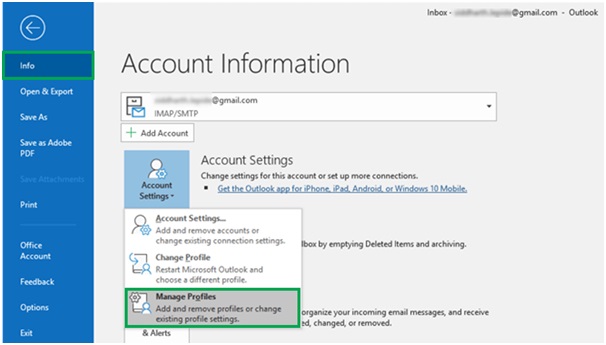
2. Now, click on “Email Accounts”.

3. In the newly opened dialog window, click on the “Email” option and then click on the “Change” button.
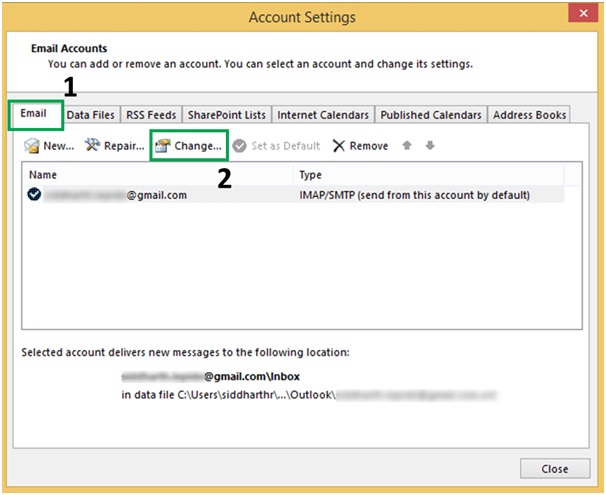
4. After that, a window will pop-up “Change Account”, then go to the “Logon Information” section and hit “Next”.

5. Now, wait for the tasks to complete. Once the Tasks are checked in green, exit the window by clicking on the “Close” button.
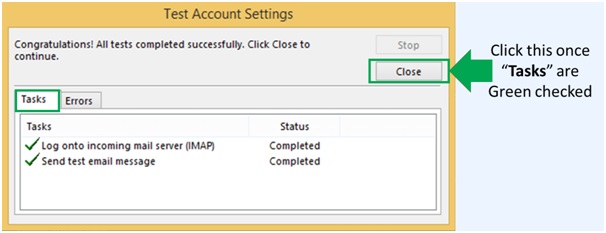
Method 2. Update your Outlook.com Password
If you are using Outlook.com as your email provider, then follow the steps outlined below to change the password.
1. After logging into your Outlook.com account, go to the “Security” page and click “Change my password” under “Password Security” on the dashboard.
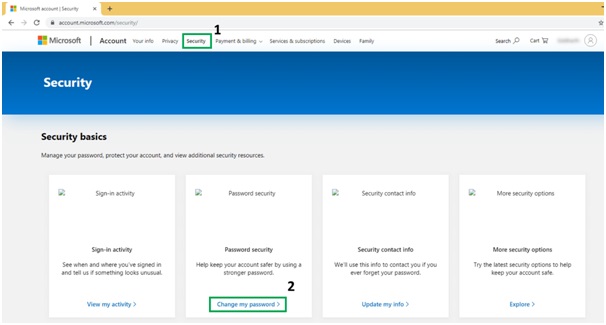
2. Next, you are prompted to enter your current password and then to provide a new password, after that Re-enter the new password. Hit on “Save” to proceed.
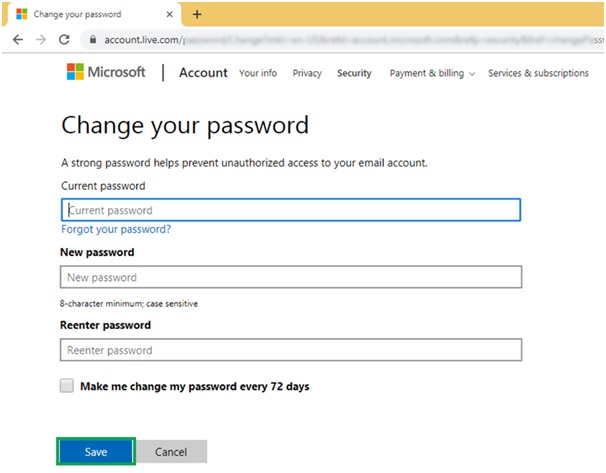
So that’s how one can change their Outlook.com password.
